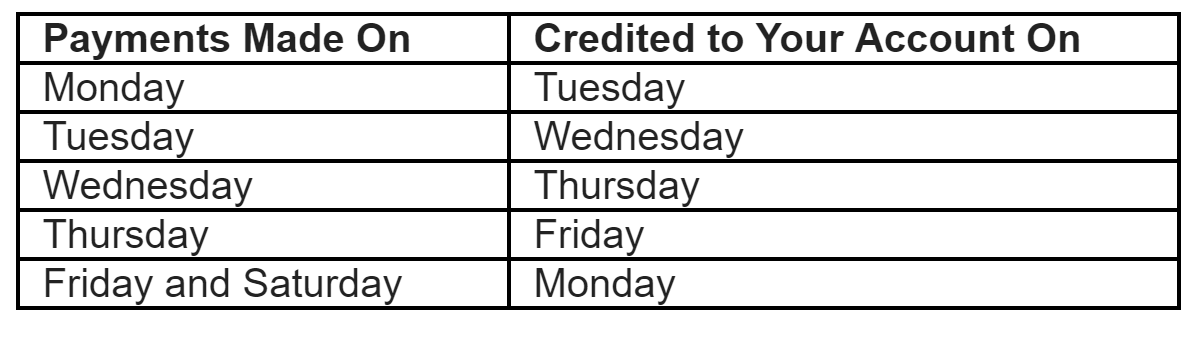You can use a scanner or phone to scan your documents for Paywise. If you are using a camera here are some tips to make sure the documents are ‘picture perfect’.
You can use an app like Microsoft Office Lens or your camera. The camera can be a phone camera or normal digital camera.
Using Microsoft Office Lens
Free app on Google Play and Apple App Store.
Google Play Store:
https://play.google.com/store/apps/details?id=com.microsoft.office.officelens&hl=en
Apple Store:
https://itunes.apple.com/us/app/office-lens/id975925059?mt=8
Point and click, the app does the rest.
Using Your Camera
1. Ensure the area is well lit
2. Position camera directly over the documents
3. The document edges should touch the edges of your screen
4. Ensure the camera is focused and the print is clear to read
5. Ensure no shadow is cast on the document
![]()